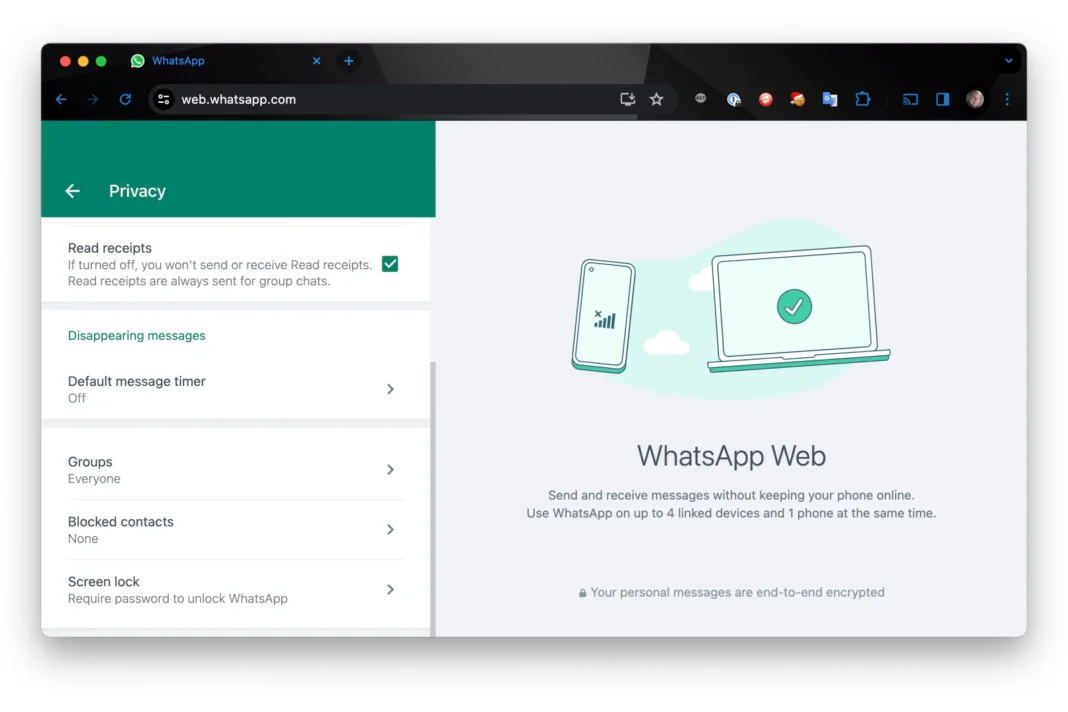Outline
- Introduction
- What is WhatsApp Web?
- Importance and Popularity
- Getting Started
- Requirements
- Setting Up
- Features
- Messaging and Media Sharing
- Notifications and Alerts
- Keyboard Shortcuts
- Advanced Features
- Voice and Video Calls
- Group Chats Management
- Using Emojis, GIFs, and Stickers
- Tips and Tricks for Better Usage
- Pinning Chats
- Customizing Chat Backgrounds
- Keyboard Shortcuts
- For Business
- Benefits for Businesses
- Customer Support
- Marketing Strategies
- Security and Privacy
- Encryption
- Logging Out Remotely
- Managing Active Sessions
- Troubleshooting Common Issues
- Connection Problems
- Syncing Issues
- Browser Compatibility
- WhatsApp Desktop
- Key Differences
- Pros and Cons
- Extensions and Integrations
- Popular Browser Extensions
- Integrating with Other Apps
- Future Trends
- Upcoming Features
- User Expectations
- Frequently Asked Questions (FAQs)
Introduction
WhatsApp Web is a browser-based extension of the popular messaging app, WhatsApp, that allows users to send and receive messages directly from their computers. As an essential tool for millions, it bridges the gap between mobile and desktop messaging, enhancing productivity and convenience.
Getting Started
Requirements
To use, you’ll need a smartphone with an active WhatsApp account and a stable internet connection for both your phone and computer. Supported browsers include Google Chrome, Mozilla Firefox, Microsoft Edge, and Safari.
Setting Up
- Open your preferred web browser and go to web.whatsapp.com.
- On your phone, open WhatsApp and tap the three dots (menu) or settings icon.
- Select Linked Devices and then Link a Device.
- Use your phone to scan the QR code displayed on the web page.
- Once scanned, your chats will appear on the computer screen, and you’re ready to start messaging!
Features
Messaging and Media Sharing
WhatsApp Web offers a seamless messaging experience, allowing you to send text messages, photos, videos, and documents just like on your phone. Drag-and-drop functionality makes file sharing quick and easy.
Notifications and Alerts
Stay updated with real-time notifications for new messages, even when your browser is minimized. Customize your notification settings to ensure you never miss an important message.
Keyboard Shortcuts
Boost your productivity with keyboard shortcuts. For example, Ctrl + N starts a new chat, Ctrl + Shift + ] navigates to the next chat, and Ctrl + E archives the chat.
Advanced Features
Voice and Video Calls
While currently limited, voice and video calling features are being integrated into it, providing more flexibility for personal and professional communication.
Group Chats Management
Manage group chats efficiently by adding or removing participants, assigning admin roles, and muting notifications for specific groups.
Using Emojis, GIFs, and Stickers
Express yourself creatively with a vast library of emojis, GIFs, and stickers available at your fingertips. Enhance your conversations with fun and engaging visuals.
Tips and Tricks for Better Usage
Pinning Chats
Pin important chats to the top of your chat list for easy access. Right-click on a chat and select Pin Chat.
Customizing Chat Backgrounds
Personalize your chat experience by changing the background wallpaper. Go to settings and select Wallpaper to choose from various options.
Keyboard Shortcuts
Familiarize yourself with more keyboard shortcuts to navigate it efficiently. For instance, Ctrl + Shift + M mutes the chat, and Ctrl + Backspace deletes the chat.
WhatsApp Web for Business
Benefits for Businesses
It is a powerful tool for businesses, enabling quick and efficient communication with clients and customers. It facilitates real-time responses and better customer service.
Customer Support
Provide excellent customer support by integrating it into your support system. Use it to address customer queries and issues promptly.
Marketing Strategies
Leverage this for marketing by sending updates, promotions, and personalized messages to your customer base. Create broadcast lists to reach multiple contacts simultaneously.
Security and Privacy
Encryption
They maintains end-to-end encryption, ensuring that your messages remain private and secure from third-party interception.
Logging Out Remotely
For added security, you can log out from WhatsApp Web remotely. On your phone, go to Linked Devices, select the active session, and choose Log out.
Managing Active Sessions
Monitor all active sessions and their locations from the Linked Devices section on your phone. This helps in identifying any unauthorized access.
Troubleshooting Common Issues
Connection Problems
If WhatsApp Web is not connecting, ensure that both your phone and computer have stable internet connections. Restart your browser and try again.
Syncing Issues
Syncing issues may arise if your phone is not connected to the internet. Ensure that your phone stays connected and try refreshing the web page.
Browser Compatibility
Make sure you are using a supported browser and that it is updated to the latest version. WhatsApp Web works best with Chrome, Firefox, Edge, and Safari.
WhatsApp Web vs. WhatsApp Desktop
Key Differences
WhatsApp Web is browser-based, whereas WhatsApp Desktop is a standalone app for Windows and Mac. Both offer similar functionalities but differ in installation and some performance aspects.
Pros and Cons
This is accessible without installation, making it convenient for quick access. WhatsApp Desktop offers better performance and more stable connectivity for heavy users.
Extensions and Integrations
Popular Browser Extensions
Enhance your WhatsApp Web experience with browser extensions like WAToolkit for additional notifications and Zapp for scheduling messages.
Integrating with Other Apps
Integrate WhatsApp Web with productivity apps like Trello and Slack to streamline workflows and enhance team communication.
Future of WhatsApp Web
Upcoming Features
Expect continuous updates and new features, such as improved calling capabilities and enhanced security measures.
User Expectations
Users anticipate more seamless integration with other devices and services, along with enhanced functionalities to keep up with evolving communication needs.
Conclusion
WhatsApp Web is a versatile tool that enhances messaging capabilities, whether for personal use or business communication. Its seamless integration with the mobile app, coupled with its robust features and user-friendly interface, makes it an indispensable part of our daily digital interactions.
FAQs
What to do if WhatsApp Web isn’t connecting? Ensure both your phone and computer have active internet connections. Restart your browser and try scanning the QR code again.
Can I use WhatsApp Web without my phone? No, your phone must be connected to the internet and linked to WhatsApp Web to function.
Is WhatsApp Web safe to use? Yes, WhatsApp Web uses end-to-end encryption, ensuring your messages are secure.
How can I make video calls on WhatsApp Web? Currently, video calling is being integrated into WhatsApp Web. You can look for updates on this feature in future releases.
How to log out from WhatsApp Web remotely? On your phone, go to Linked Devices, select the active session you want to log out from, and choose Log out.